Top 3D Printing Tip: Prepare Files Like a Pro!
3D printing seems simple: design, click, and print. But between your idea and a perfect 3D object lies a critical step – file preparation. This step can make or break your print. Bad files lead to failed prints, wasted material, and frustration. Good files result in smooth printing and amazing 3D objects. Whether you’re printing a simple keychain or a complex prototype, proper file prep is key. It’s about making sure your digital design works in the physical world. This guide will walk you through the essential terms and steps for preparing your 3D print files. By the end, you’ll know how to set up your files for successful prints every time.
Essential 3D Model Properties
Creating a successful 3D print starts with understanding the key properties of your digital model. These fundamentals ensure your design translates well from screen to physical object.
1. Watertight Models: Sealing the Deal
A watertight model is crucial for 3D printing. Think of your model as a container – if it had holes, it would leak. In 3D printing terms, these leaks can cause serious problems.
Non-manifold geometry refers to areas in your model where surfaces don’t connect properly. These gaps or overlaps confuse the 3D printer, often resulting in printing errors or weak spots in your final object.
To make your model watertight:
- Check for and close any holes in the surface
- Ensure all edges connect to exactly two faces
- Remove any stray or floating elements
Use your 3D modeling software’s built-in tools to detect and fix these issues. Many slicing programs also offer automatic repair functions for minor problems.
2. Wall Thickness: The Goldilocks Zone
Wall thickness is the distance between one surface of your model and its opposite side. It’s a balancing act – too thin, and your print may be fragile; too thick, and you’re wasting material.
The ideal wall thickness depends on your chosen material and printing method. Here’s a quick guide:
- FDM printing: Typically 0.8mm – 2mm
- Resin printing: Can go as thin as 0.5mm
- Metal printing: Usually needs at least 2mm
Different parts of your model may require different thicknesses. Structural elements often need to be thicker than decorative details.
Most 3D modeling software includes tools to analyze and adjust wall thickness. Use these to identify areas that are too thin or thick. Some slicers can also automatically adjust wall thickness to meet minimum requirements.
These properties might seem basic, but they’re often the source of many printing failures. Taking the time to get them right will save you headaches down the line.
How to Fix Common 3D Model Geometry Issues
When your 3D model looks perfect on screen but fails to print, geometry problems are often the culprit.
1. Dealing with Overlapping Surfaces
In the digital world, intersecting parts of your model might seem fine. However, 3D printers can’t handle this ambiguity. When surfaces overlap, your printer doesn’t know which part to print and which to ignore. This confusion can result in unexpected holes, weak spots, or even complete print failures.
To fix this, use boolean operations in your 3D modeling software. These tools help merge overlapping elements cleanly. For complex models, consider simplifying your design where possible. Always check your model from multiple angles, including cross-sections, to spot and resolve any intersections.
2. Correcting Face Orientation
Every surface in your 3D model has a direction, known as its “normal.” When these face the wrong way, it’s like having inside-out parts of your model. Printers can get confused by this, leading to missing sections or ignored thin walls.
Most 3D modeling software offers tools to visualize and fix face orientation. Look for options like “Show Face Orientation” or “Display Normals.” Once you’ve identified backwards faces, use “Flip Normals” or “Reverse Faces” tools to correct them. Some programs even offer automatic fixes for the entire model, saving you time on complex designs.
3. Organizing Model Parts
How you arrange the parts of your model matters, especially for intricate prints. Each separate, printable part of your model is called a “shell.” Having multiple shells in one file can cause pricing issues with printing services, parts printing in unexpected locations, or some parts not printing at all.
To avoid these problems, export each separate part as its own file. If parts must stay together, ensure they’re properly joined in your model. For identical parts, use quantity options in printing services instead of duplicating them in your file. This approach not only prevents printing issues but can also save you money on some services.
How to Handle Small Details and Hollow Designs
Small features and internal spaces can make a big difference in 3D printing. Here’s how to manage them for the best results.
Smallest Possible Details
Each 3D printer has limits on how small it can print details.
FDM printers usually can’t make things smaller than 0.5mm. Resin printers can go as small as 0.1mm. Metal printers need details to be at least 1mm big.
These limits matter when you add text or patterns to your model. If you make things too small, they might not show up or look weird when printed.
To avoid problems:
- Check the rules for your printer and material.
- Make small details bigger if needed.
- Simplify complex parts of your design.
Making Models Hollow
Hollow models use less material, cost less, and often print better. But there’s more to it than just removing the inside.
When making a model hollow:
- Keep walls between 2mm and 4mm thick. Too thin is weak, too thick wastes material.
- Add drain holes. These let extra material escape after printing. Make them 3-5mm wide and put them where they’re hard to see, like the bottom.
- Big or complex models might need more than one drain hole.
Many 3D programs can hollow models for you, but always check their work. Adjust things to fit your specific model and what you’re trying to print.
How to Prepare Your File for Printing
The final hurdle before your 3D model becomes reality is proper file preparation. This step can make the difference between a successful print and a costly failure.
1. Choosing the Right File Format
STL is the go-to file type for 3D printing. It translates your model into a mesh of triangles that printers can interpret.
When saving as STL:
- Set the tolerance to 0.01 mm. This balances detail and file size.
- Keep an eye on file size. Overly large files can overwhelm some printers.
Some printers accept other formats like OBJ or 3MF. Always verify your printer’s requirements before finalizing your file.
2. Setting the Right Resolution
Resolution determines the balance between print detail and file manageability.
High resolution offers more detail but larger files. Low resolution results in smaller files but less detail.
For most projects, medium resolution hits the sweet spot, providing good detail without excessive file sizes.
3. Final Checks
Before sending your file to print:
- Verify all dimensions are correct.
- Assess the need for supports on overhanging parts.
- Determine the optimal print orientation for quality and strength.
While some printing services offer file checks, conducting your own review ensures you catch any issues early.
Mastering file preparation sets the stage for successful prints, minimizing wasted materials and maximizing your 3D printing outcomes.
Troubleshooting Common File Issues
Even with careful preparation, problems can crop up. Knowing how to spot and fix common issues will save you time and frustration.
1. Fixing Non-Manifold Edges
Non-manifold edges are where more than two faces meet along one edge. They can cause printing failures. Use your 3D software’s check tools to find these edges. Once identified, delete extra faces or fill gaps to make sure each edge connects only two faces. If your model has many problems, you might need to re-mesh it entirely.
2. Dealing with Inverted Normals
Inverted normals make parts of your model “inside out,” confusing the printer. Start by using your software’s “Show Normals” feature to see which faces are backwards. Then, flip the normals of incorrect faces. For complex models, try the “Unify Normals” tool if your software has one. This can automatically correct most orientation issues.
3. Removing Duplicate Vertices
Duplicate vertices are points that occupy the same space. They can cause unexpected issues in your print. Most 3D modeling software has a “Merge Vertices” or “Remove Doubles” tool. Use this with a small merge distance (around 0.01mm) to clean up duplicates without changing your model’s shape.
4. Filling Holes
Unexpected holes can make your model non-watertight, leading to print failures. Use “Fill Hole” tools in your software to patch these. For larger holes, you might need to manually create new faces. After filling any holes, always check that the new faces are oriented correctly to avoid creating new problems.
Get Your 3D Prints Right the First Time
Preparing your 3D model files correctly is the key to successful printing. By following this guide, you’ve learned how to create watertight models, set proper wall thickness, fix geometry issues, handle small details, and prepare your files for printing. You now know how to troubleshoot common problems like non-manifold edges, inverted normals, and unexpected holes. Taking the time to check and fix your files before printing can save you material, time, and frustration. Whether you’re a hobbyist or a professional, these skills will help you create better 3D prints. So, apply these techniques to your next project and watch your ideas come to life with precision and quality.