Choosing the Right 3D Slicer: Features, Tips, and Comparisons
3D printing software is essential for turning your digital 3D models into physical objects. The slicing process, handled by “slicer” software, is a critical step that converts your 3D design into the instructions that tell your 3D printer exactly how to print each layer. Proper slicing has a huge impact on the final print quality, accuracy, and overall success. This guide covers the key features of slicer software, popular slicer options, and tips for optimizing your slicer settings to get the best 3D prints possible.
What Slicer Software Does in 3D Printing?
Slicer software plays the critical role of taking your 3D model design and converting it into instructions that your specific 3D printer can understand and use to physically fabricate the object. It acts as the essential translator between your digital 3D file and the physical printing process.
The core function of slicer software is to take the 3D model file you created in design software and translate it into a set of instructions called “G-code.” This G-code directs all of the components and movable parts of the 3D printer – the extruder, build plate, cooling fans, etc. It contains the machine-level commands that control where to deposit material, how to move the build plate, what temperatures to use, and all the other parameters required to accurately reproduce your 3D model, layer-by-layer.
Without this translation from slicer software, your 3D printer would have no way to interpret the 3D model file into actual printing instructions it can execute. Slicer software is the vital bridge allowing your digital 3D design to be transformed into a physical object by the printer’s movements and components.
Key Features of Slicer Software in 3D Printing
The main features and adjustable parameters in most slicer software include:
- Layer Height Adjustment: Allows setting the height of each printed layer, impacting vertical resolution and surface finish quality.
- Infill Density and Pattern: Controls how much material makes up the internal infill structure and the pattern used (grid, honeycomb, etc.), affecting strength and material usage.
- Print Speed Controls: Enables adjusting the print speed, with faster speeds reducing total print time but potentially impacting surface quality and dimensional accuracy.
- Support Structure Editing: Generates temporary support structures for overhanging areas and allows customizing their placement, density, and pattern.
- Temperature Settings: Allows controlling temperatures like the heated build plate and hot end nozzle for proper material extrusion and layer adhesion.
- Retraction Settings: Adjusts how the nozzle travels between areas to avoid stringing/oozing issues while minimizing under-extrusion.
Having precise control over these key slicer settings allows you to find the ideal balance between print quality, strength, efficiency and other factors for successful 3D prints.
How to Choose a Slicer Software for Your 3D Printing
While all slicer programs convert 3D models into printer instructions, there are many different slicer software options out there. They vary in terms of user-friendliness, advanced features, printer compatibility, and other factors. Picking the right one for your needs is important.
When selecting a slicer program, there are a few key considerations:
1. Ease of Use
Some slicers are designed to be very user-friendly with simple interfaces that are easy to navigate, even for beginners. Others have more complex layouts packed with advanced options that can be overwhelming for novice users. Consider your own experience level and preferences.
2. Setting Capabilities
Basic slicers allow adjusting core settings like layer heights, infill, speeds, etc. More advanced programs provide additional specialized controls over factors like sub-layer settings, start/end code modifications, and other expert options. Decide if you need those capabilities or not.
3. Printer Compatibility
Make sure the slicer software officially supports your specific 3D printer model and can import appropriate configuration profiles. This ensures the settings and g-code output are optimized for your machine.
4. Quality of Results
While most major slicers produce good results, some are known to generate better quality, more efficient g-code output than others based on their slicing algorithms and post-processing options.
There are tradeoffs with different slicer choices. Some programs prioritize simplicity and wide printer compatibility over advanced features. Others pack in complex controls for users with specialized quality demands.
Many slicers include libraries of pre-configured profiles for popular printers to hit the ground running. But you’ll still want to tweak settings manually for optimal results.
The best slicer is the one that fits your own requirements in terms of control over settings, compatibility, and User experience. Take time to really understand its features and get comfortable adjusting settings to take full advantage.
How to Optimize 3D Print Quality with Slicer Settings
Slicer software gives you control over many different settings that allow you to balance factors like print resolution, strength, material usage, efficiency and more. Adjusting these settings effectively is key to achieving your desired print quality. Here are some practical tips:
1. Layer Height for Resolution vs Print Time
Lower layer heights result in higher resolution prints with smoother surface finishes, but also increase total print duration substantially. Find the right balance by lowering the layer height until you’ve reached your minimum acceptable resolution, but don’t go lower than needed to avoid excessive print times.
2. Infill Density for Strength vs Material Use
Higher infill percentages make 3D prints stronger and more solid on the inside, but also use more filament material. Experiment with different infill levels and patterns like grid or honeycomb to attain the strength you need while conserving material when possible.
3. Balancing Print Speed for Quality and Efficiency
Faster print speeds reduce overall print time but can impact surface quality and dimensional accuracy. Slower speeds improve quality but are inefficient. Try varying the print speed for different areas – using faster speeds for exterior surfaces and slower speeds for intricate details.
4. Optimizing Support Structure Placement
For models with overhangs or complex shapes, support structures are required. Spend time fine-tuning their placement, density and pattern to ensure they successfully support all required areas while also making them easy to remove after printing.
5. Adjusting Temperatures for Proper Adhesion and Extrusion
Temperature settings for the heated build plate, nozzle, and other components are crucial for good layer adhesion and smooth material extrusion.
6. Tuning Retraction Settings for Clean Prints
Retraction controls how the nozzle travels between printed areas and if material continues extruding slightly. Proper retraction minimizes stringing and oozing for clean, consistent prints across all areas.
Mastering Slicer Software for Exceptional 3D Prints
Slicer software plays an indispensable role in 3D printing, bridging the gap between your digital 3D model and the physical object produced by your printer. By thoroughly understanding and optimizing the settings within your slicer program, you unlock the full potential to achieve high-quality, dimensionally accurate, and efficient prints. Mastering your slicer is a crucial step towards 3D printing success. If you’d prefer to leave the technical intricacies to the experts, consider exploring the possibilities offered by online 3D printing services.